It’s amazing to know various new applications emerging in the market every day. One such great application is developed by the famous developer ‘Riley Testut’. Riley has developed an alternative application for the classic Apple Store called as AltStore. He manages to give a quote to the application as ‘home for apps that push boundaries of iOS’. The application is a simple alternative application of the Apple Store that will allow you to install applications that aren’t easily available on the Apple Store. One of those applications is the Nintendo Emulator through an application called ‘Delta’, developed by Testut. Yes, you heard us right! You can now play the old-school classic games of your favourite gaming console right from your iOS device.
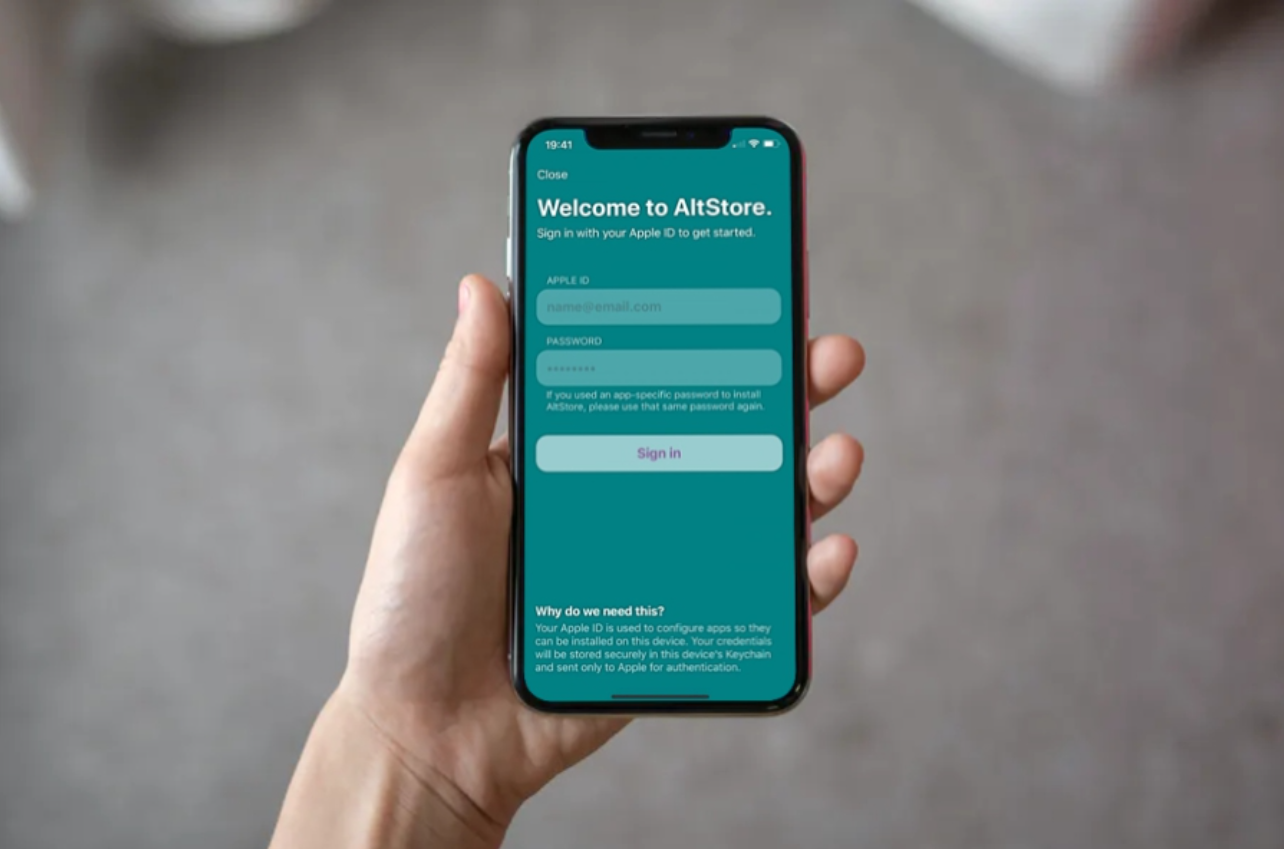
But how does the AltStore manages to install applications on your iOS device without any issues? This is the tricky part. The AltStore will first ‘resign’ apps from your iOS device in order to install them through the AltServer. AltStore now sends apps over WiFi to another desktop application (which functions through iTunes) and it installs the application back to your iOS device. The tricky part is the applications download through AltStore expires within a week of time. But, once your iOS device connects with the same WiFi as your Desktop device, they get restarted. For a totally new experience, AltStore is available for users now. Do give it a try, now let’s begin to know How to install AltStore on your iPhone or iPad.
Contents
How To Install AltStore on your iPhone or iPad
The very first step is to install iTunes on your Windows desktop (or laptop). If you have iTunes installed on your device through the Microsoft store, then first uninstall it from there. Now, download iTunes from the official apple website for your Windows 32 bits version or 64 bits version desktop. AltStore Requires macOS 10.14.4+, Windows 10 or later. Also Compatible with iOS 16.5 + macOS 13.4 [Recent Update].
- Install the AltInstaller/AltServer application on your device having Windows 10 or any MacOS.
Download AltInstaller For Windows
- Extract the downloaded zip file and Run setup.exe on Windows.(On Mac Copy AltSer.App to /Applications Folder).
- Remember You should have downloaded iCloud for windows from the Apple.com only other wise you’ll get following Error
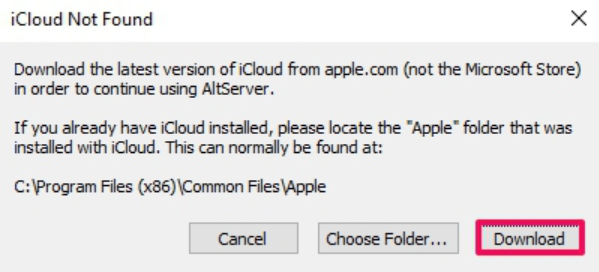
-
- Tap on Download button to get iCloud from Apple.com, if it doesn’t work click on the link given below.
- Right Click on AltServer App and Run as Administrator and Allow access to Private Networks.
- Now the AltStore App can be seen as a running application on your Taskbar.
- Now Unlock your iPhone/iPad and connect to PC using USB cable.
- Open iTunes application and select Sync with this phone over Wi-Fi Checkbox.
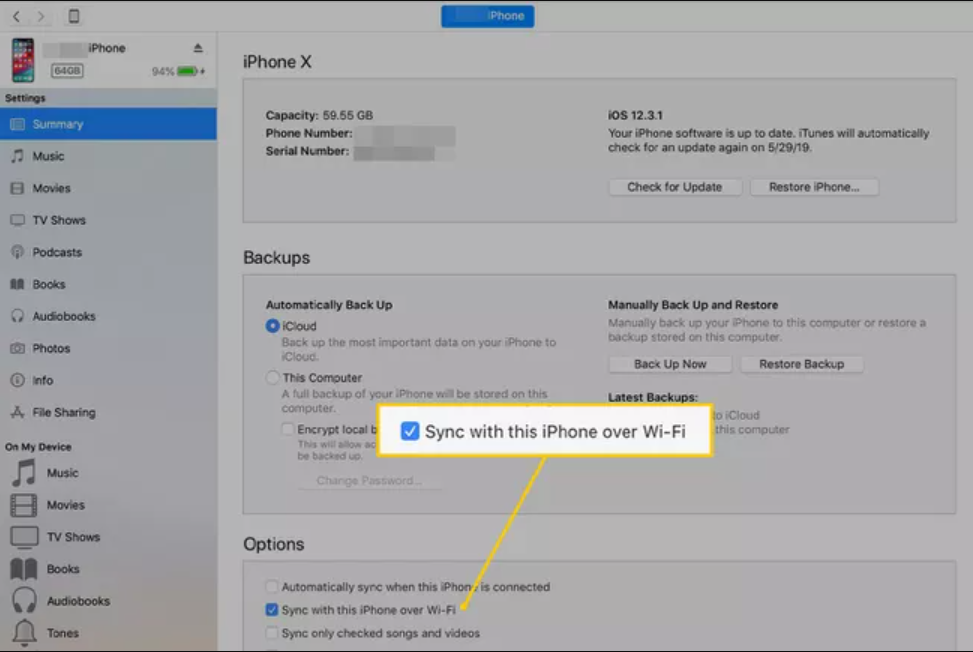
- Now, run the AltServer, click on your iOS device and select ‘Install AltStore’, And Tap on your iPhone Name.
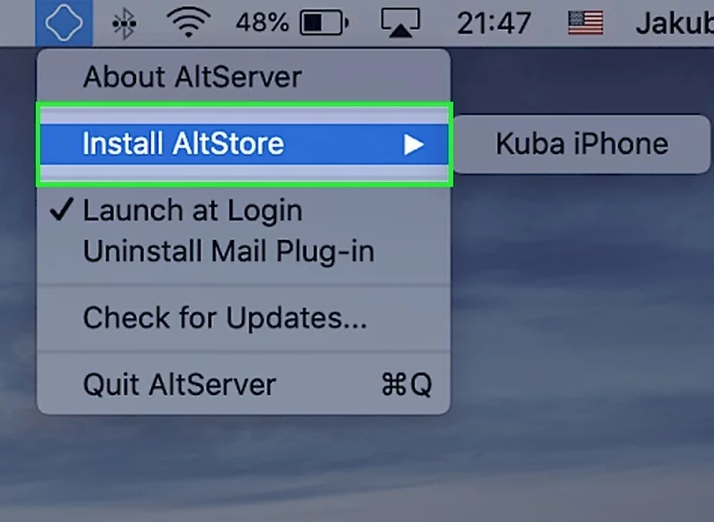
- If you will be prompted to enter your AppleID, please enter the credentials and wait for few moments for the AltStore application to be installed on your iOS device.
- The AltStore application is installed on your iOS device.
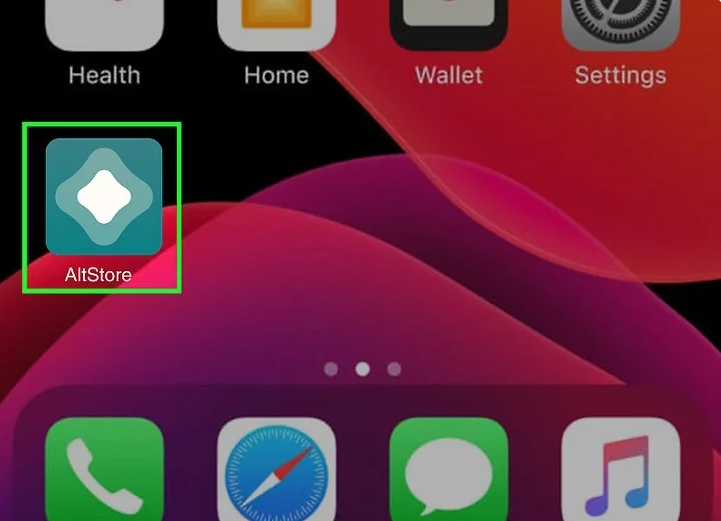
- You would need to authorize AltStore for some permissions. To do this, simply select Settings > General > Device Management.
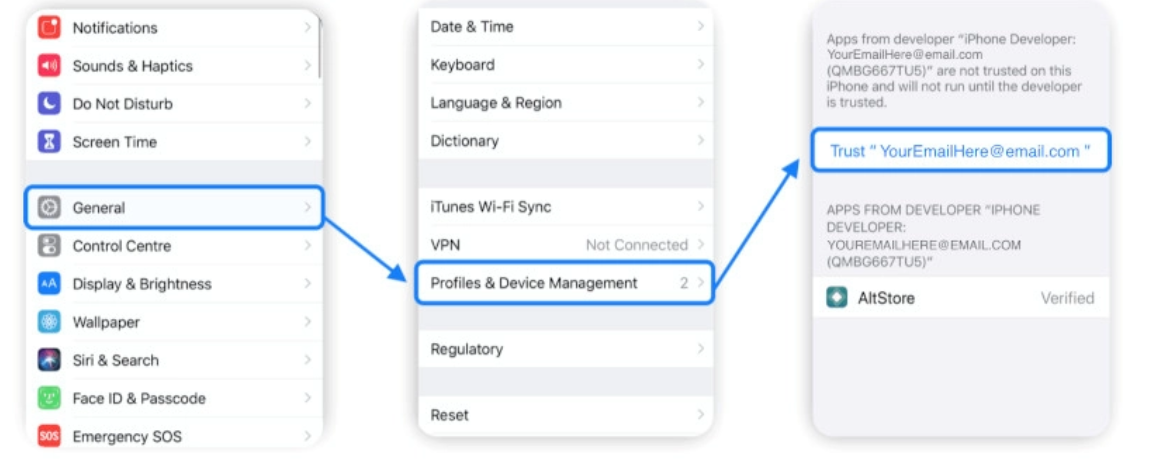
- It will prompt you to sign in to your Apple account. Enter the details again for the very last time. You will be ready to go with the AltStore application now.
- If your device running on iOS 16 or later you have to enable Developer Mode on your Device from the Settings Settings>Privacy and Security> Developer Mode.
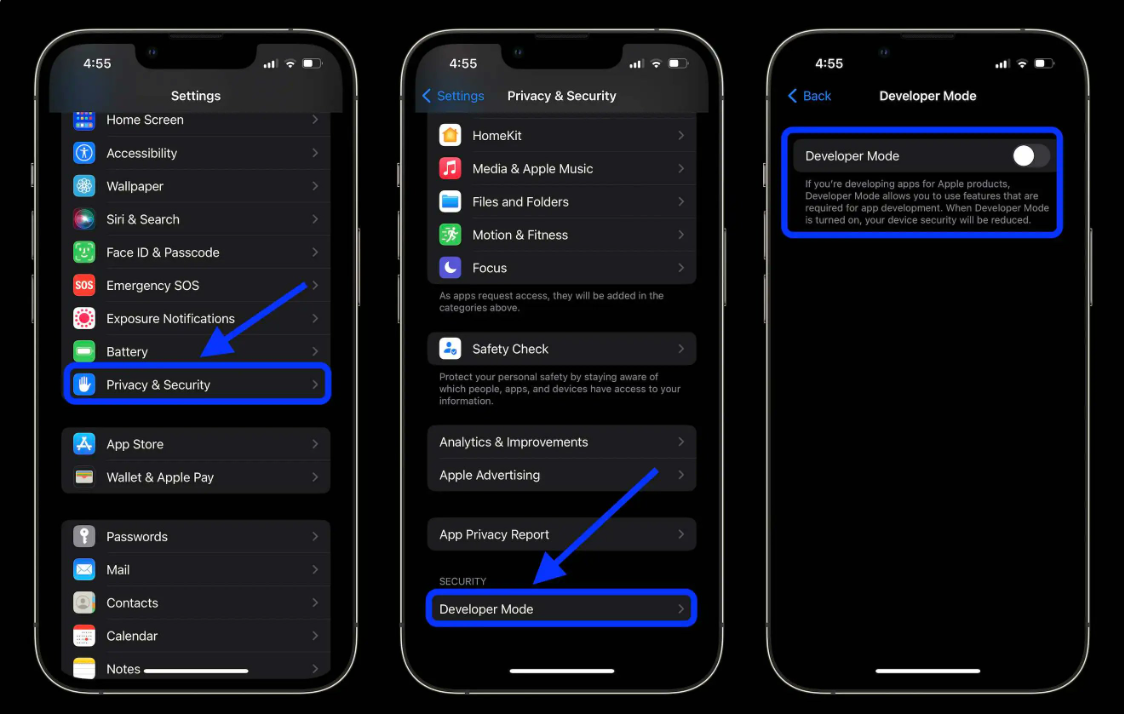
- Now You can use AltStore to sideload Apps on your iPhone/iPad.
The AltStore Application has been released in 2019 and more than 1.5 Million people installed it until now. There is 3,00,000 daily active users as of now. In recent Update AltStore provided a new option where users can Auto Refresh applications with the help of Shortcut Automation Features.
Since the application alters settings and plays its major role using iTunes, it is just a matter of time when Apple may disable the AltStore application.
Conclusion: Install AltStore on iOS [Windows & Mac]
Eventually, we are aware of the best uses of the AltStore application as it allows us to explore something other than the usual Apple Store. The mainstream idea behind developing such an application is to let the users experience the same comfort as the Apple Store with an extra zing to it. So, why wait? Just follow the above steps to install AltStore and start enjoying installing applications like never before. Many people have queries about Jailbreaking your iOS