If you are here, then you do not need an introduction to CokernutX. CokernutX, a popular Apple App Store alternative, allows you to download third-party iOS apps, games, and paid Apple App Store apps free. In this post, we are going to cover some common errors/issues faced by CokernutX users and their fixes.

CokernutX not working, not downloading apps, and crashing is few common issues that users are facing.
Contents
CokernutX Unable to Verify App, White Screen, Profile Installation Failed Errors [Fixed]
CokernutX Unable to Verify App Error Fix
If you have missed verifying the profile of CokernutX when you initially installed it, you will get the Unable to Verify App error. The following are the steps to fix the issue.
- Please uninstall CokernutX from your iOS device.
- Re-install CokernutX.
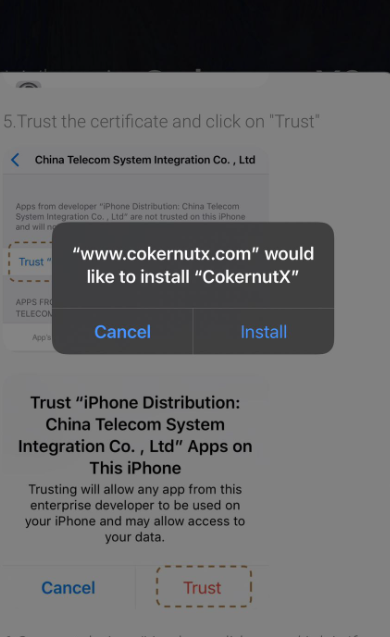
- Prior to launching CokernutX, please navigate to Settings > General > Profiles & Device Management.
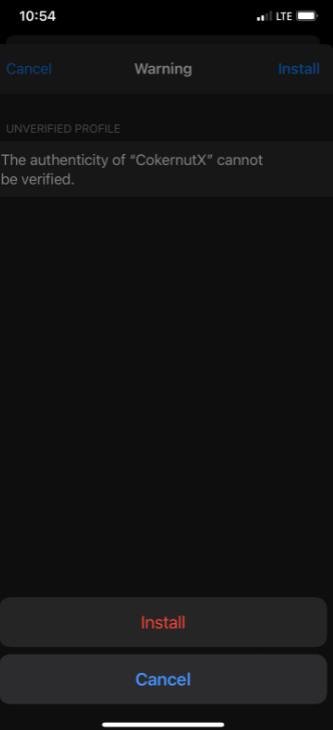
- From the list of available profiles, select the profile of CokernutX and trust it.
CokernutX White Screen Error Fix
If, on launching CokernutX, you are seeing a blank or a white screen for long, below are the steps to fix the issue.
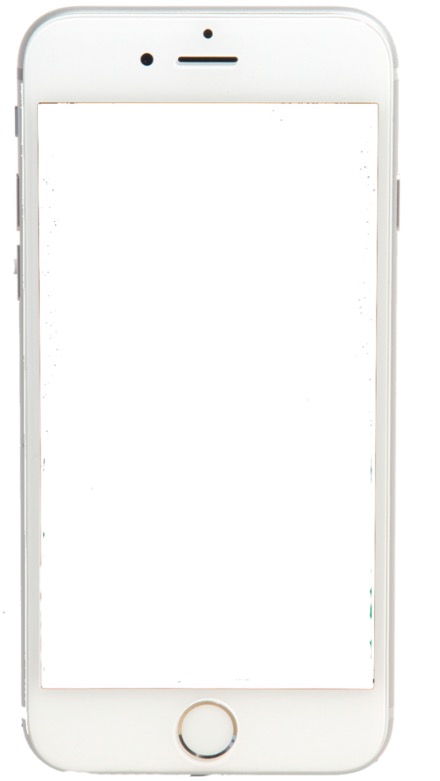
- On your iOS device, please navigate to Settings > Safari.
- Here, please tap on Clear Website Data.
This should resolve the CokernutX white/blank screen issue.
CokernutX Profile Installation Failed Error Fix
There are chances of the Profile Installation Failed error coming up when you are trying to install CokernutX. Usually, the reason behind this is that the Apple servers are facing a lot of traffic. If you wait for some time and then re-attempt the installation, this should fix the issue. However, if it does not work, please follow the below steps.
- Toggle ON Aeroplane Mode.
- Navigate to Settings > Safari and tap on Clear History and Clear Website Data.
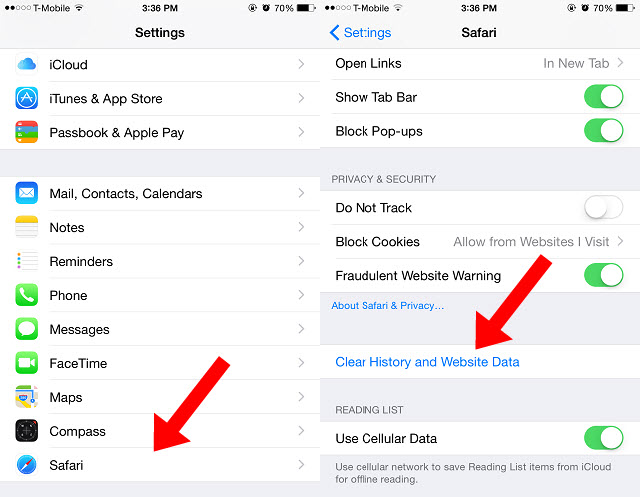
- Disable the Aeroplane Mode.
- Please attempt CokernutX installation once again.
CokernutX System Error Fix
This error usually crops up when you are starting CokernutX. An error message pops up on your iOS device’s screen saying System Error. To fix the issue, please try the steps provided below.
- Uninstall CokernutX from your iOS device.
- Turn OFF your iOS device.
- Wait for some minutes and turn ON your iOS device.
- Install CokernutX again and go to the Settings option present inside the application.
- Check for updates.
- You will get a message saying that an update is present. Please download the update and re-launch CokernutX.
- You will not have to face System Error again after this.
- Make sure you check for updates periodically from within the app.
Unable to Install Apps Error [No Get Button] Fix
There are reports from users that they are unable to find the Get button to download apps from CokernutX rendering them unable to install apps. This issue creeps in when Apple revokes the CokernutX profile certificate. In this case, we recommend waiting for 24 to 48 hours before starting CokernutX again. However, if the issue persists, please try other app store alternatives like AppValley, TutuApp, etc.
Unable to Download CokernutX – Error 403 Fix
There are complaints from users that they are unable to download or install CokernutX on their iOS devices. Sometimes the download is stuck and a greyed out icon is present on the home screen of your iOS device. This error usually creeps in when you have installed a prior version of CokernutX before and from that old installation, a few file fragments exist on your iOS device. Follow the below steps to fix the issue.
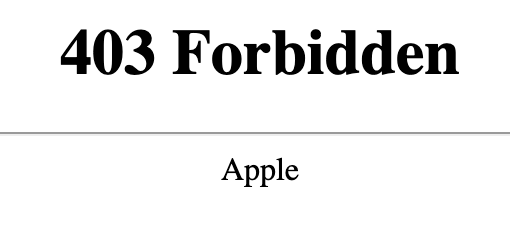
- Please go through the files, cache on your iOS device, and remove any files related to the prior installation of CokernutX.
- Once you clear the data, please attempt downloading CokernutX again.
- This time you will not face any issue downloading and installing CokernutX on your iOS device.
- Make sure you trust the profile of CokernutX after the installation is complete.
CokernutX Crashing Fix
If CokernutX is consistently crashing on your iOS device, this section is for you.
Method 1
- Back up your iOS device.
- Restore your iOS device.
- Once the restore is complete, apps and games will not crash anymore on your iOS device.
Method 2
Please note that for this method to work, you require connecting to the WiFi network as CokernutX crashing will resume if you happen to utilize the services of CokernutX on mobile data after this.
- Please go to Settings > WiFi on your iOS device.
- Tap on the ‘i’ button next to the available WiFi network.
- Tap on Configure Proxy.
- Click on Automatic and enter URL http://ffapple.com.
- Please tap on
- Go back to Settings > Safari and hit on Clear Safari Cache.
- Toggle your WiFi OFF/ON.
- CokernutX will stop crashing on your iOS device now.
CokernutX Untrusted Enterprise Developer Error Fix
This common issue comes up when you launch a third party or an unofficial iOS app immediately after the installation is complete. To resolve the issue, prior to the initial launch of the application, please follow the below steps after the installation is complete.
- Please navigate to Settings > General > Profiles & Device Management.
- Under profiles, please locate the profile of CokernutX.
- Tap on the profile and hit the Trust.
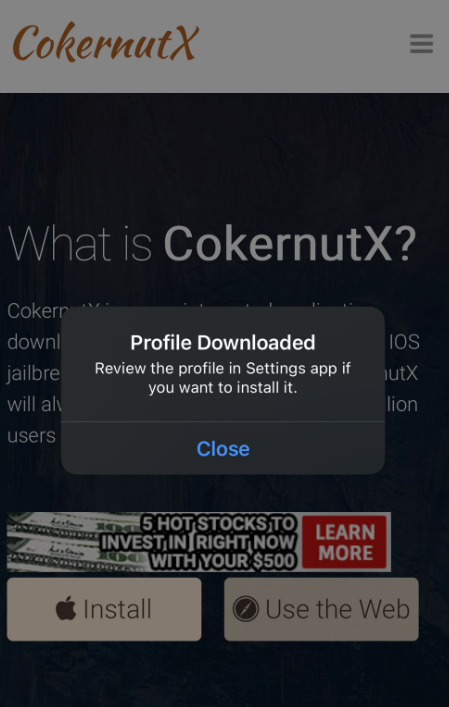
- Launch the app now and you will not get the Untrusted Enterprise Developer error again.
Check Out:
- WhatsApp Watusi iOS Download on iPhone/iPad.
- Instagram++ iOS Free Download on (iPhone & iPad).
- KineMaster Premium MOD iOS Download.
FIX CokernutX Not Installing Apps, Not Working, & Crashing
These were some of the common issues reported by the users of CokernutX. If you are facing a different issue that is not present in this post or the provided steps for an issue are not working, please let us know about the same in the comments section provided below. We will provide the required assistance on a priority basis.
Hi I download cokernutx but the apps is not installing actually all the apps what should I do